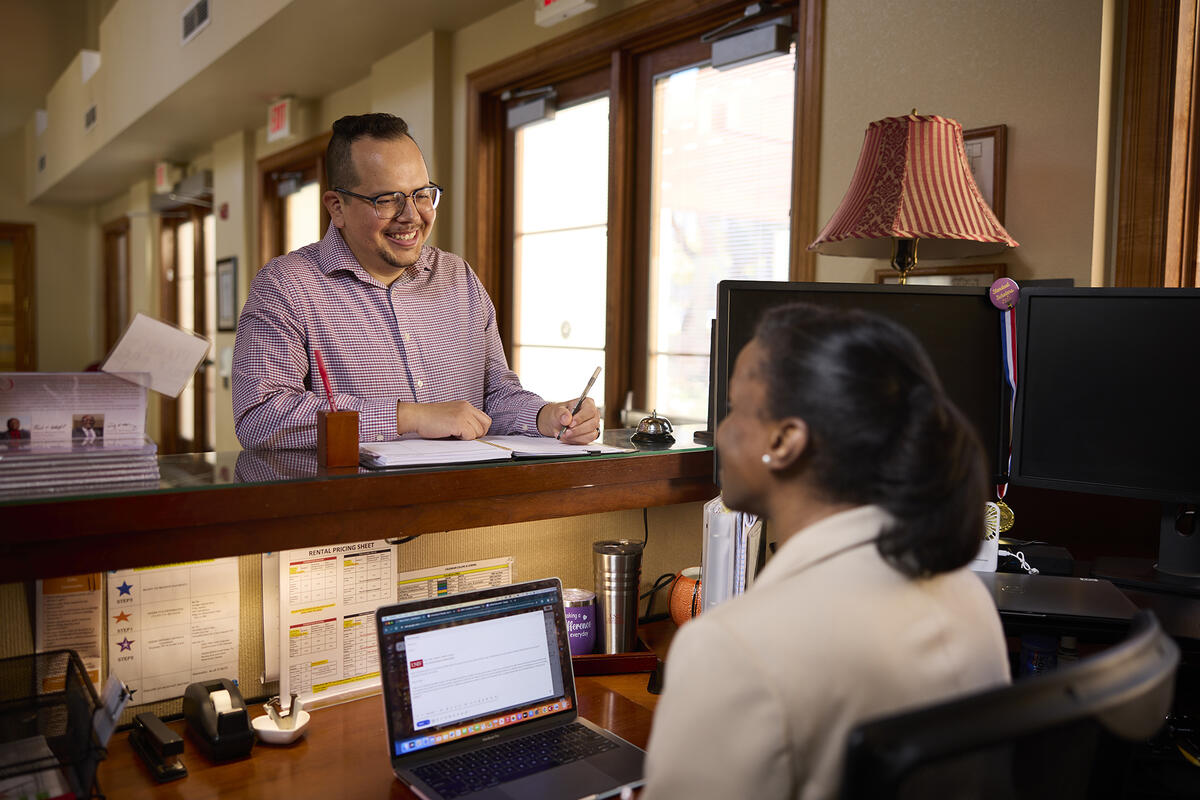
Before an Employee’s First Day
Complete Hire Business Process Tasks in Workday
Once the primary recruiter has initiated the hire/rehire business process in Workday for your external candidate, you can then expect the following:
- The hiring manager/administrative assistant will complete Workday inbox tasks to complete the hire reason, compensation, costing allocation, and onboarding procedures for the new employee.
- HR/finance coordinator reviews and approves the hire business process. The primary recruiter reviews and approves the final hire.
- The Division of Human Resources (Central HR) reviews service dates.
- OIT sends activation email to the employee within 24 to 48 hours.
For a more detailed view of the Workday process, please review the Workday Onboarding Workflow by Job Family document.
Once their password is updated, the new employee will get access to UNLV email, the employee portal for Workday, and applicable university software applications. Academic and administrative faculty can receive access to their ACE account up to 90 days before their hire date. All other job families will get access on their date of hire.
Notify and Involve Your Team
Announce the New Employee to the Team
Send an announcement via email to the department announcing the new hire and start date. View our Team Notification of New Employee template for assistance.
Assign a Buddy
Recruit someone from the department as a “buddy” for the new employee. A buddy serves as the primary contact for general questions and provides guidance to help the new employee acclimate to the department. If utilizing a buddy, ensure there is clear delineation of responsibilities for new employee tasks between the supervisor and the designated buddy.
Characteristics of a Buddy
Responsibilities for the Buddy
Communicate With Your New Employee
Official Welcome Email With Important Information
Welcome the new employee to UNLV after confirmation of acceptance and provide critical first-day information such as:
- Start date and time
- Where to park and report
- Work attire
- Required documents
- Contact information for the person greeting them or a backup point of contact (or buddy)
- Copy of their onboarding schedule. View and use our Onboarding Schedule template for assistance.
For an example of a welcome email, view and use our Welcome New Employee template.
Check-In Before The Employee’s Start Date
Contact the employee a few days before their start date, as new employees often have last minute questions. Be sure to review the information from your welcome email to ensure they are prepared for their first day. View and use our All About You Form template for assistance.
Request Technology Equipment and Software Access
Preparing technology tools and software in advance streamlines the onboarding experience, contributes to higher efficiency and productivity, creates a positive first impression sending the message that the university is organized and proactive, helps in controlling access permissions and safeguards sensitive information, and reduces downtime.
Technology Equipment
General Software
Obtain Building Access
Once the employee has their Rebel Card, you can help them set up building access by visiting the Key Management website. Provide the six-digit code on the back of the card when submitting the request, as it is used by the “key approver” to request access. Be sure to obtain hard keys as well, if applicable.
Note that there is no access confirmation. You will just have to test the keys.
Set Up Work Areas
Having a work area ready for a new employee enhances efficiency, professionalism, security, a sense of belonging, and overall productivity. It sets a positive tone for their onboarding experience, helping them integrate into the company culture and workflow more smoothly.
Work Area Checklist
Obtain Temporary Parking Permit
- New hires can receive a temporary parking pass at no cost for their first ten days, allowing them to park in any non-reserved staff spot during this period.
- Please ensure the new hire visits CSB 161 on their first day to pick up the pass. Verify that the employee is listed as hired in Workday; if they are not yet in the system, the supervisor should accompany them to pick up the pass.
- New hires need to know the following information when they come to get their temporary parking pass: license plate number, color, make, and model of their car.
- Employees can call 702-895-3504 or email us at hr@unlv.edu to let us know when they will be stopping by to pick-up the permit. The human resources office is open 8am-5pm. They are closed for lunch from 12pm-1pm.
Update Directories
- Update work contact information in Workday (an onboarding task).
- Update Archibus for space management.
- Update websites through the web work request form.
Request Department Credit Cards (If Applicable)
PCard
The Purchasing Card (PCard) is a UNLV credit card that may be issued to individuals and university departments as a tool for facilitating and streamlining small dollar purchases. Learn more about PCards on the Purchasing Card (PCard) Program page.
Payment Card Merchant Policy
University departments and third-party services acting on behalf of the university must follow the requirements outlined in the UNLV Payment Card Merchant Policy when accepting and processing credit card payments. Learn more on the Payment Card Industry (PCI) Compliance page.
Note that training is needed every three years and is available on REBELPeople.
Prepare for an Employee's Next Steps
To continue supporting your new employee, review the onboarding actions you can take during an employee's first week and during their first 30 days and beyond.