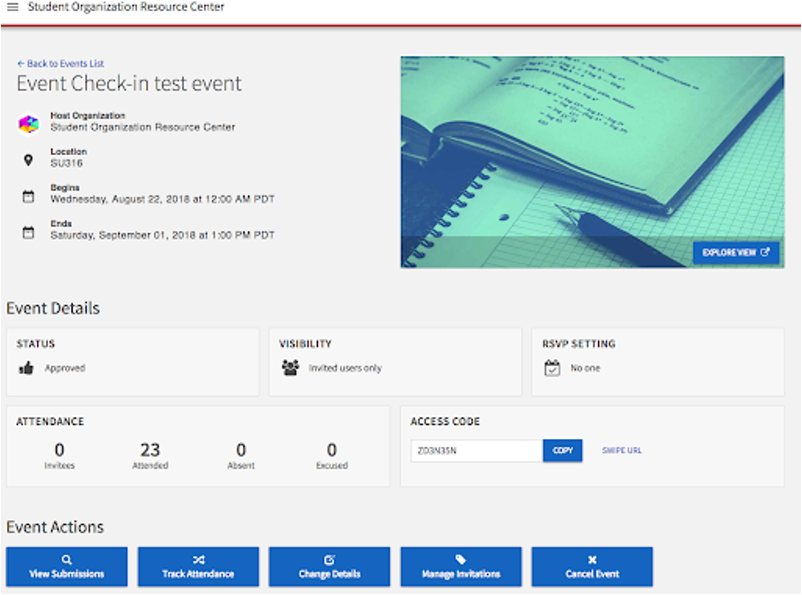What is Event Pass?
Similar to a mobile boarding pass used on airlines, every UNLV student has a secure and unique mobile Event Pass for check-in at events. When you arrive at events, pull up your Event Pass and the event organizer can scan you in. Your Event Pass is unique to your student profile and does not change over time. This means that you can download it from the Involvement Center the first time you use it, then save it to your mobile wallet or screenshot it and add it to your favorites for quick and easy check-in at future events.
How Do I Access My Event Pass?
- Visit the Involvement Center website.
- Sign in using your ACE account.
- Tap the profile icon in the top right corner.
- Tap Event Pass
Save to your Apple Wallet or Google Pay or screenshot your pass for quicker check-in at our next event!
Hosting an Event?
Check out this webinar to watch step-by-step explanations for all things Event Pass.
Additional Resources
Contactless Check-In Option Now Available!
In order to facilitate a contactless method of check-in, participants can now self-report attendance at your events using a unique Attendance URL. To utilize this feature, create your event as described in Step 2 above. Once the event is created, the Event Details page will include an Attendance URL. Anyone who visits this link during the specific times of your event will be automatically marked as attending once they enter their ACE login credentials.
The Attendance URL created is typically a very long link that is not easy to provide to others to type in. To make utilization of this feature much easier, we suggest one or both of these solutions:
- Use the Attendance URL to create a QR code with a free online QR code generator. Print out signs with the QR code at the check-in table for your event so attendees can scan the QR code with the camera on their phone for a direct attendance link.
- Utilize a free online URL shortener (such as Bitly or TinyURL) to create an easy to type in check-in link to provide to your attendees.
*Note that attendees will not be able to use this link until the listed start time of your event.
Questions?
Have questions about Event Pass? Reach out to us at involvement@unlv.edu or 702-895-5631.
If you represent a UNLV department that wishes to utilize Event Pass, please email us at involvement@unlv.edu to set-up your Involvement Center page.