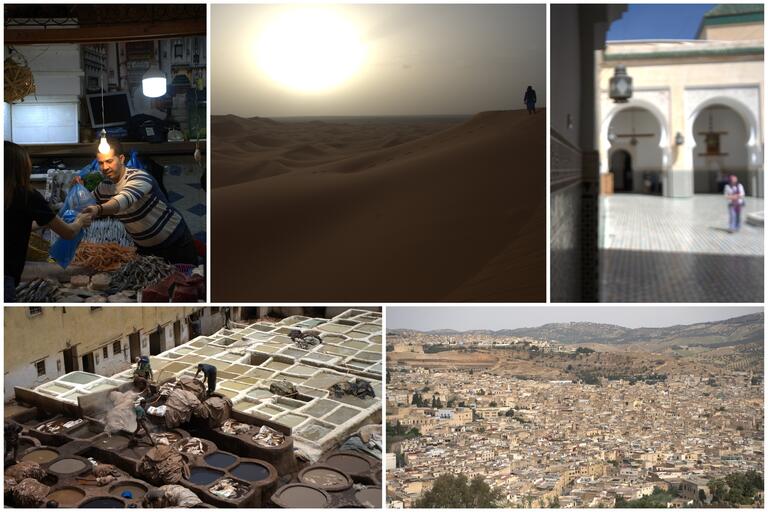UNLV Information Technology began encrypting all IT-managed computers on July 1 to help protect campus data from unauthorized access.
If you use a Windows computer:
- You will see a message from the Bitlocker app asking to Start or Postpone encryption.
- Select Start to begin the process, which will run in the background and should not interfere with using your computer, or click Postpone if you need to delay the process until a more convenient time.
- For screenshots of the Bitlocker message and instructions on how to check if your device has been encrypted, please see Windows Automatic Device Encryption article.
If you use a Mac computer:
- You will see the Mac FileVault message box after you log in to your computer. Select Enable Now to begin the encryption process. Your computer will encrypt in the background.
- For screenshots of the FileVault message and instructions on how to verify if your computer has been encrypted, please see Mac Automatic Device Encryption article.
If you are unsure if your computer is enrolled in IT device management, please contact the IT Help Desk for assistance.